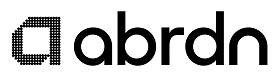abrdn
Your session has timed out. please contact Shareholder Services at 1-866-667-9231, 8am to 6pm EST Monday-Friday
Error Code: SESSIONTIMEOUT
Log In Help
FORGOT USERNAME
If you forgot your Username, please click Forgot Username below the Username field and follow the instructions on the Account Access: Forgot Username page.
PASSWORD
please contact Shareholder Services at 1-866-667-9231, 8am to 6pm EST Monday-Friday
SECURITY INFORMATION
Answer the security challenge and click Continue.
Entry of correct security information will return your Username.
Clicking Continue will redirect you to the Login page where you can log in to your account.
Why did I get the 'Your Account has been Locked' screen? This means that you entered incorrect security information. For your security your account has been locked. please contact Shareholder Services at 1-866-667-9231, 8am to 6pm EST Monday-Friday
Why did I get the 'Invalid Password' Message? This means the password entered does not match the information we have on file. You will have three attempts to enter the correct password before your account is locked. If your account is locked, you will have the opportunity to establish a new password by clicking UNLOCK and following the onscreen prompts. After entering security information, you will need to provide your Username, your SSN or TIN and your Account Number. please contact Shareholder Services at 1-866-667-9231, 8am to 6pm EST Monday-Friday
Why did I get the 'Your Account has been Locked' Message? This message is displayed when the information entered does not match what is on file. For your security your account has been locked. Click UNLOCK and follow the steps to unlock your account. please contact Shareholder Services at 1-866-667-9231, 8am to 6pm EST Monday-Friday
Why did I get the 'We are unable to verify your information' Message? This message is displayed when the information entered does not match what is on file. For your security your account has been locked. please contact Shareholder Services at 1-866-667-9231, 8am to 6pm EST Monday-Friday
FORGOT/RESET PASSWORD
If you forgot your password, please click Forgot/Reset Password below the password field and follow the instructions on the Account Access: Forgot/Reset Password page.
PASSWORD
This is the new password you will use each time you access your abrdn account online. Passwords must be ${HelpClientProfile.passwordMinLengthCount}-${HelpClientProfile.passwordMaxLengthCount} characters long and contain at least $HelpClientProfile.passwordMinNumericCharactersCount number(s), $HelpClientProfile.passwordMinAlphabeticCharactersCount letter(s) and $HelpClientProfile.passwordMinSpecialCharactersCount special character(s) (@,#,$, etc.).
Enter a password into the New Password field. Reenter the same password into the Verify New Password field.
A green check mark next to the password fields indicates a valid password.
Why is there a red X next to my New Password? You will see a red X next to the New Password field until your password meets all requirements.
Why is there a red X next to the Verify New Password field? You will see a red X next to the Verify New Password field until it exactly matches your new password.
When your new password setup and verification is complete, click Continue located at the bottom right of the page.